Eric Tweet
Active Member
Here's another frustrating color-related issue. This has to do with Code colors not being applied to existing and new points properly.
Before describing the issue, I'll point out that this is the case for all Points and Lines. If I have 300 points - surveyed/designed/both, this becomes quite tiresome to manually fix.
Imported a bunch of lines from layers that the engineer gave you, and want to change the color for each of their codes? Good luck. Unless there's an easy way to re-apply the code for multiple lines... I don't see a way to "multi-select edit" lines.
The following is a visual walkthrough of what's happening:
1. Make a new project, new page. Common stuff.
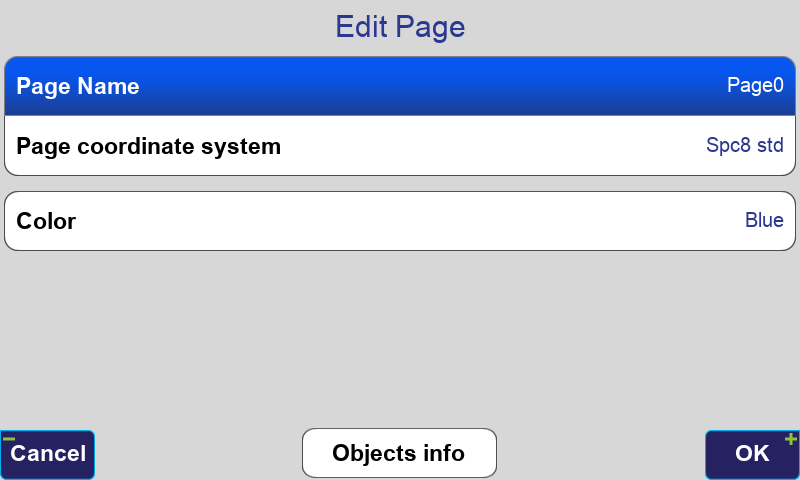
2. All is well on the Review screen.
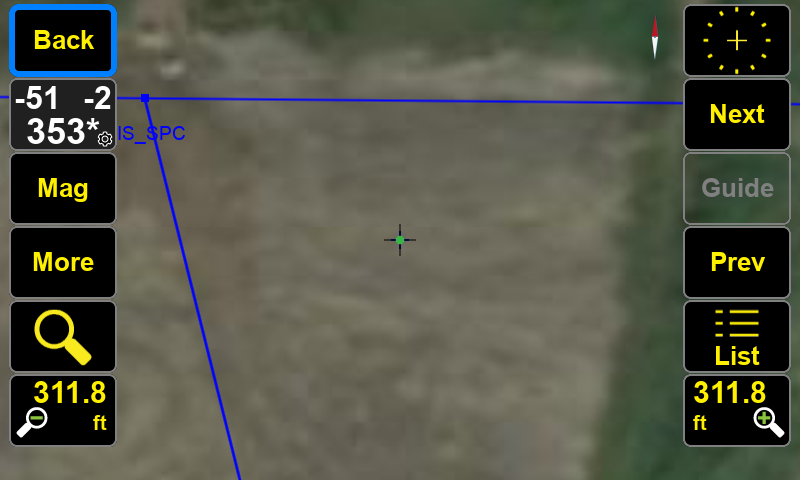
3. Create a new Code, and give it a color.

4. On the Review screen, add a point with that code.
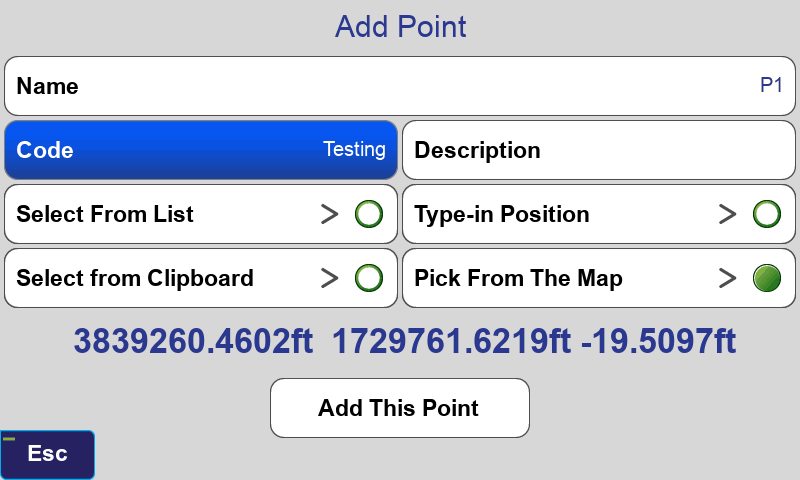
5. New point looks great!
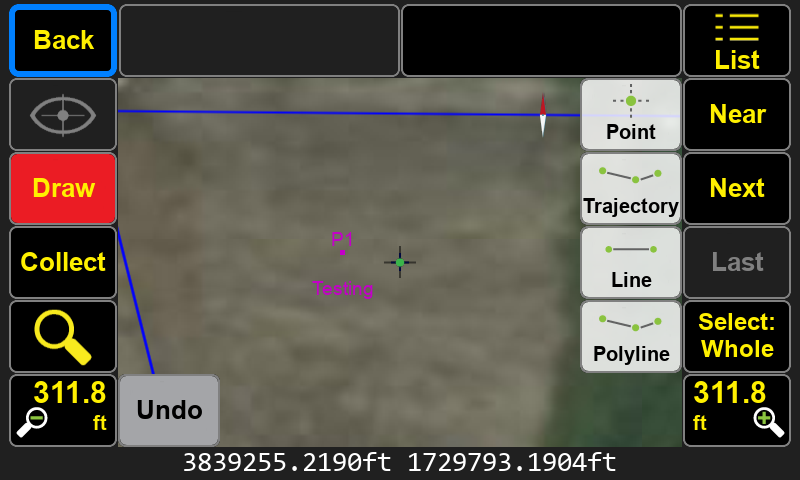
6. Go into the Codes screen, and change the color of the code we just used.
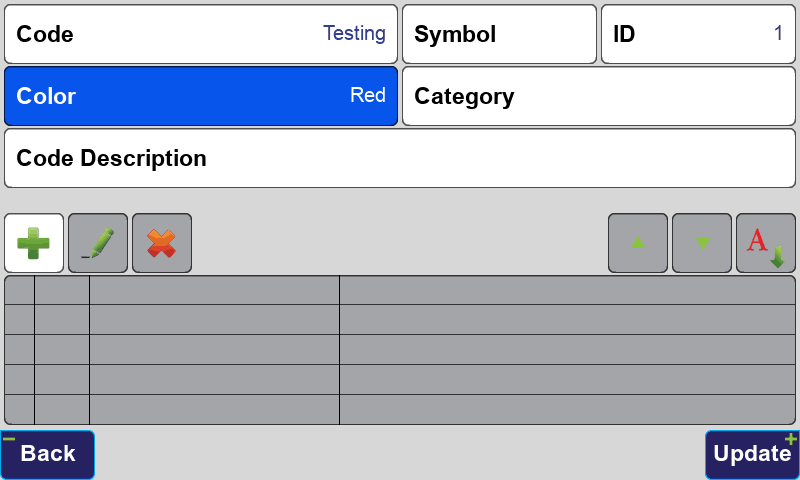
7. Add a second point using that same code. NOTE: The code "Testing" is populated automatically. I did not select the code manually for this second point. That's good and convenient!
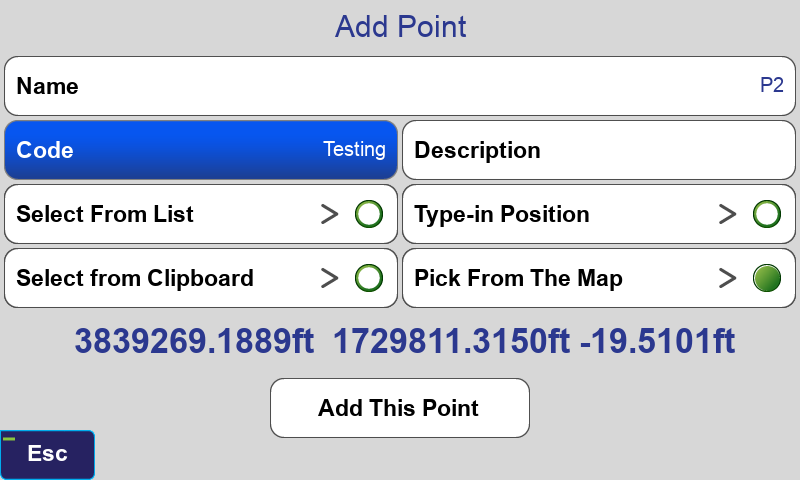
8. Second point is the wrong color now. And the first point should have changed color, but it did not.
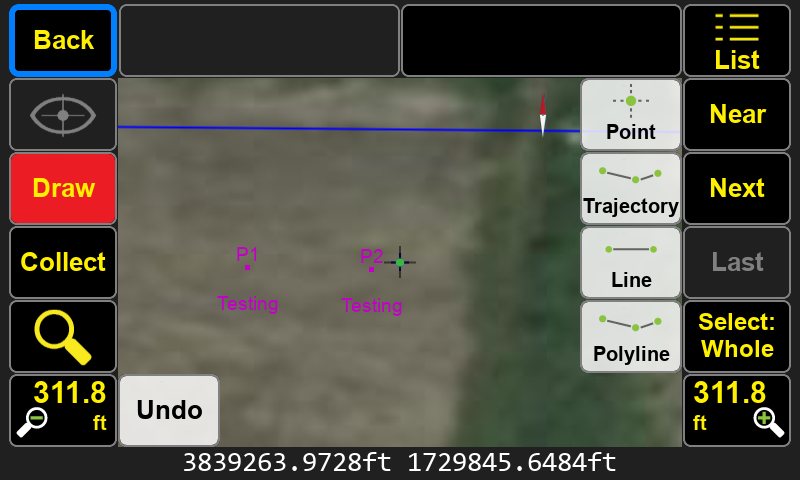
9. Now add a third point. THIS TIME: Manually re-selecting the code "Testing" (which is still auto-populated, but I manually select it again only for this third point)
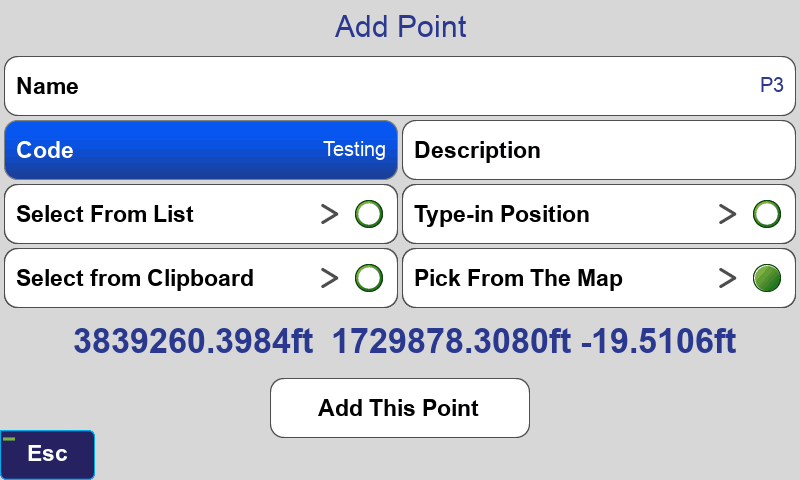
10. First two points are still the wrong color. But now, after manually choosing the same code, my third point is the correct color.
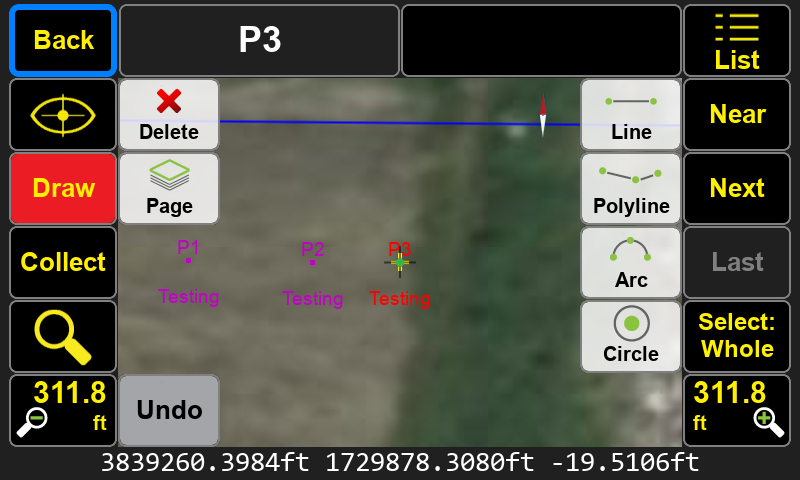
11. Only way to fix is to filter and multi-select the points, and manually choose the code - selecting the same code as before.
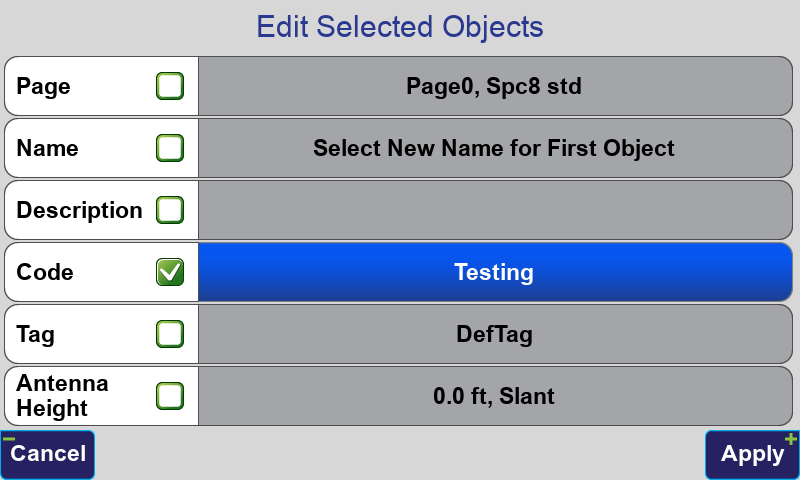
12. "Fixed" the colors... Should not have to go through all of that process to get the correct colors.
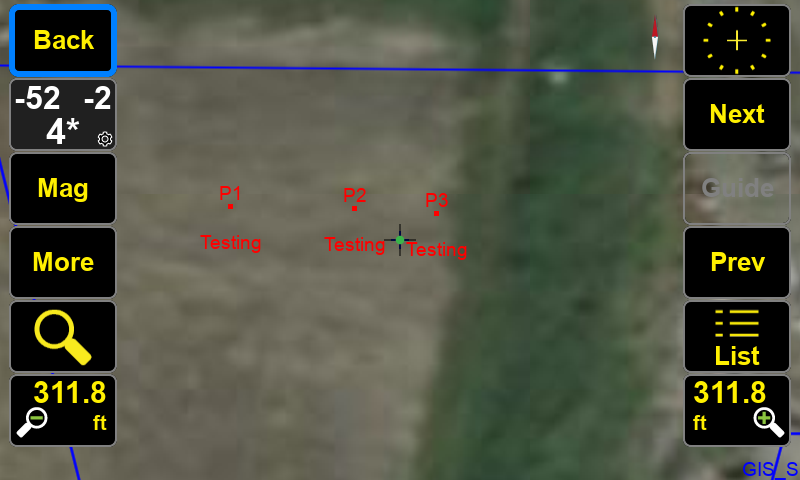
Before describing the issue, I'll point out that this is the case for all Points and Lines. If I have 300 points - surveyed/designed/both, this becomes quite tiresome to manually fix.
Imported a bunch of lines from layers that the engineer gave you, and want to change the color for each of their codes? Good luck. Unless there's an easy way to re-apply the code for multiple lines... I don't see a way to "multi-select edit" lines.
The following is a visual walkthrough of what's happening:
1. Make a new project, new page. Common stuff.
2. All is well on the Review screen.
3. Create a new Code, and give it a color.
4. On the Review screen, add a point with that code.
5. New point looks great!
6. Go into the Codes screen, and change the color of the code we just used.
7. Add a second point using that same code. NOTE: The code "Testing" is populated automatically. I did not select the code manually for this second point. That's good and convenient!
8. Second point is the wrong color now. And the first point should have changed color, but it did not.
9. Now add a third point. THIS TIME: Manually re-selecting the code "Testing" (which is still auto-populated, but I manually select it again only for this third point)
10. First two points are still the wrong color. But now, after manually choosing the same code, my third point is the correct color.
11. Only way to fix is to filter and multi-select the points, and manually choose the code - selecting the same code as before.
12. "Fixed" the colors... Should not have to go through all of that process to get the correct colors.
