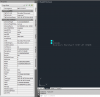Joe Paulin
Well-Known Member
This topic is really more of a CAD topic. I am interested in hearing how everyone is exporting survey points and bringing them into their CAD program so that all of the attributes show up in a nice clean format. For a lot of my surveyed points, I take advantage of JField's coding and attribute capability to document conditions of points, for example boundary monuments. Typically the point description is left blank and all the monument data is stored as code attributes. I have been exporting a PNEZD .csv point file (with my description being the code followed by all the attributes) out of JField and importing it into my CAD program (I use Civil 3D 2013 for better or worse). A typical boundary point in CAD would then look like this:
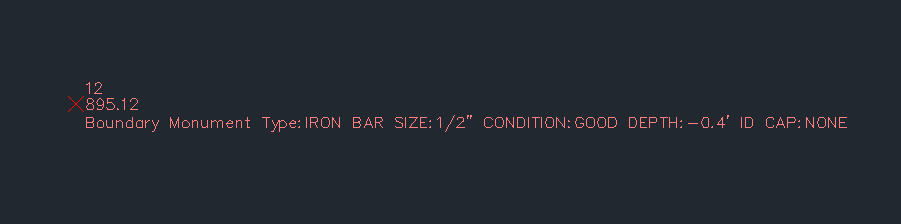
This of course works but isn't optimal, especially when points are close together such as below:
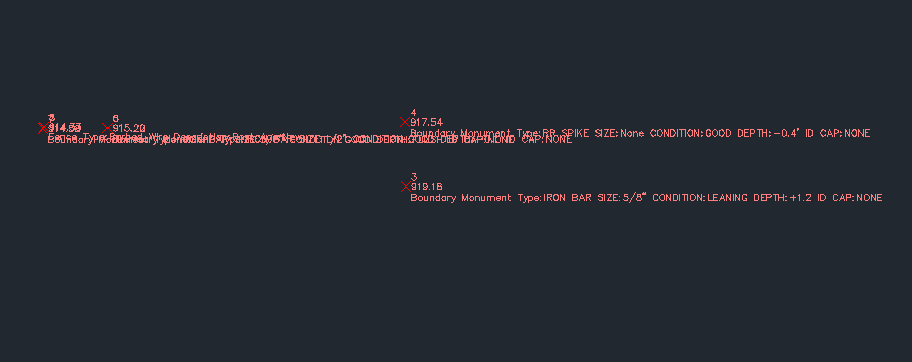
Pretty hard to read the attributes here. I can change the scale of the points to make them smaller and this is what I normally do.
I should stop and note that my CAD skills are poor, especially with Civil 3D.
I started playing with different ways to export things in JField and came across the .dwg option. When I export the points as a .dwg, it creates a .dwg with the points as blocks. What is great about this is that all of the coding and attributes and much much more about the surveyed point is displayed as properties of that block when it is selected. Here is an example:
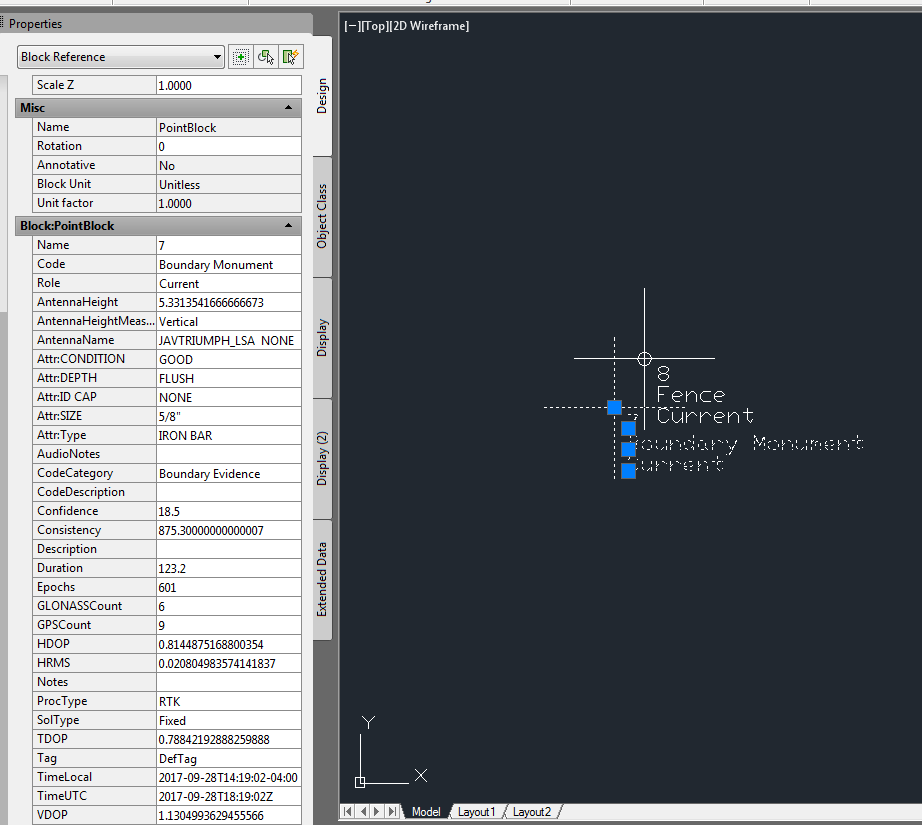
Look at all that point metadata! The problem is that these are blocks, not autocad points. I don't know if there is a way to convert these blocks into points and still retain all of the attributes and metadata. It would be very advantageous to be able to see this data when a point is selected in CAD. Is there a way to do this? What are others doing to be able to conveniently view attributes and metadata of autocad points?
Thank you for your thoughts & input.
This of course works but isn't optimal, especially when points are close together such as below:
Pretty hard to read the attributes here. I can change the scale of the points to make them smaller and this is what I normally do.
I should stop and note that my CAD skills are poor, especially with Civil 3D.
I started playing with different ways to export things in JField and came across the .dwg option. When I export the points as a .dwg, it creates a .dwg with the points as blocks. What is great about this is that all of the coding and attributes and much much more about the surveyed point is displayed as properties of that block when it is selected. Here is an example:
Look at all that point metadata! The problem is that these are blocks, not autocad points. I don't know if there is a way to convert these blocks into points and still retain all of the attributes and metadata. It would be very advantageous to be able to see this data when a point is selected in CAD. Is there a way to do this? What are others doing to be able to conveniently view attributes and metadata of autocad points?
Thank you for your thoughts & input.