Nate The Surveyor
Well-Known Member
The Javad team has done so well, in getting so much, into such a small box, (The LS), that now it's time to organize the box, to make it all more USER FRIENDLY. I am speaking from the view point of a FIELD surveyor, and end user. How I use the LS and it's software. You have done so much, and it is so good, now lets organize for the end user.
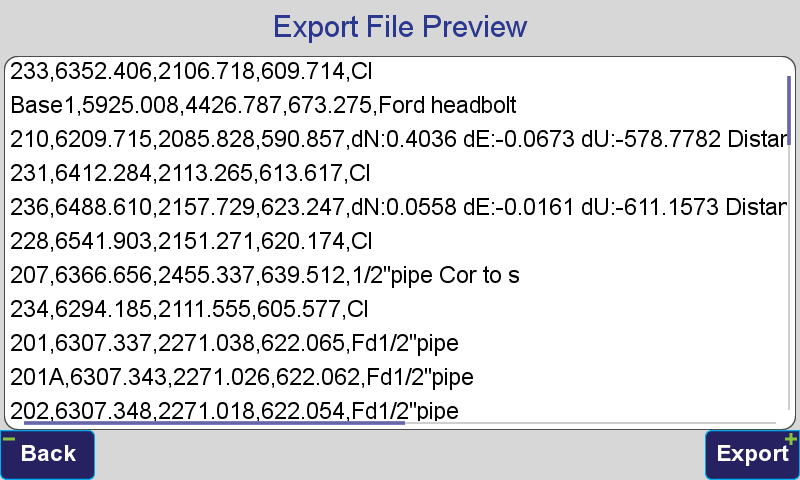
Here we have a screenshot. You know what it is. Export File Preview. On point 210, we get this BOGUS Point Description. dN:0.4036 dE:-0.0673 etc.
That is NOT what is stored in the Point description. It's replacing the POINT DESCRIPTION with ATTRIBUTES. During the Export Process.
Evidence of that statement is here:
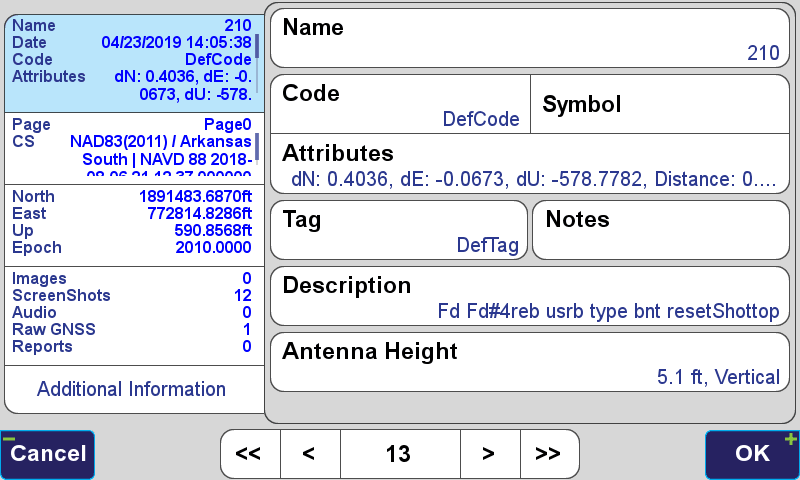
Here, you can see the Field Description, and Attributes.
Thing is, it seems RANDOM. It does not do it to all points. Maybe it's doing it on "Accept as" points, collected with stakeout.
Next issue, is seen on the next 3 screenshots, in sequence:
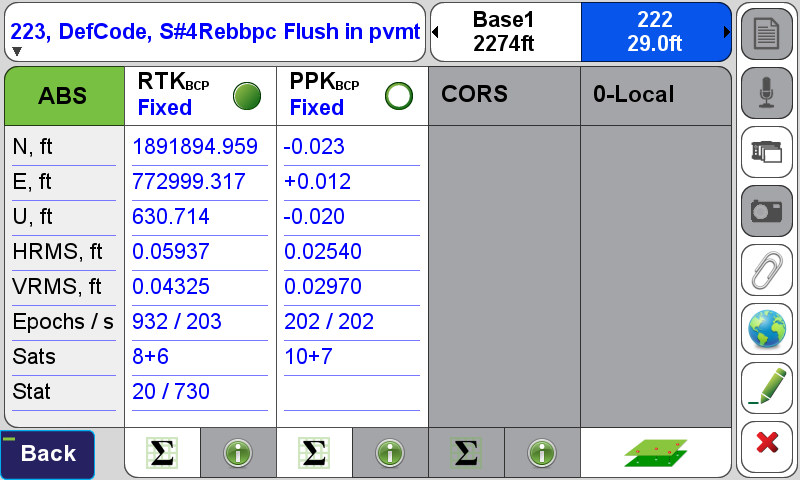
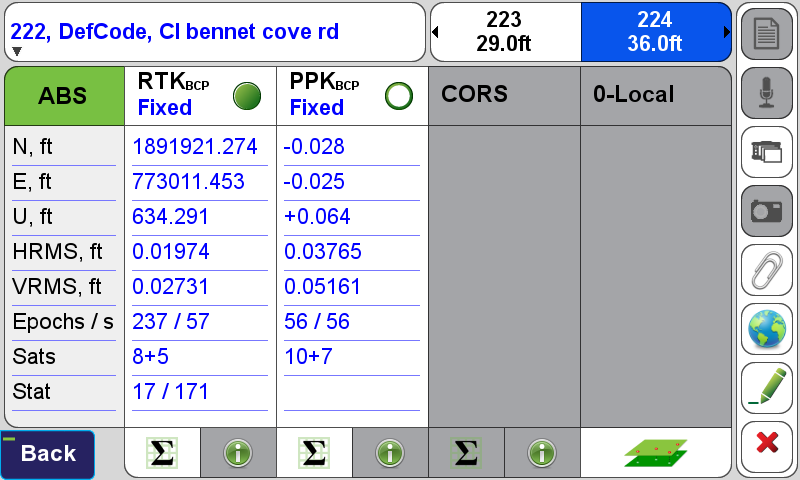
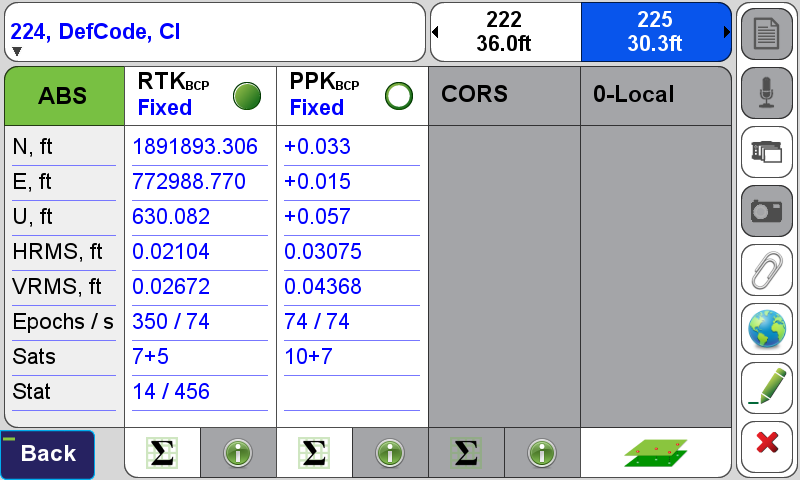
These 3 screenshots were consecutive ones. Taken from COGO-DPOS-(Little button in upper right hand screen that I don't have a name for)
The shot review process is wild and random It should start with the BASE point.
THEN, the first point shot from the base
THEN, the second point shot from the base
THEN, the third point shot from the base.
This sequential method of reviewing the data that I'm asking for is because it follows the field sequence. Like a field book. Would you like it if somebody mixed up all the pages in your field book, and it went random, like this:
Page 223
Page 222
Page 224 etc, and it goes even crazier than that in other places,
Page 238
Page 240
Page 242
Page 243
Page 212
Page 202
Of course, this is not pages, in the Javad sense, but the POINT DETAILS. In the office review process. We have it all sequential in the field, then come home, and it's all random. Try to read a book, where somebody fouls up the numbering sequence.
Another thing. Look at the last screenshot. Upper, Left Field. It says 224, DefCode, CL
Could we remove the word "DefCode" and just put a little symbol that means DefCode? The complaint here is again, wasted real estate, on the screen. Point Descriptions mean alot more to a field guy, who is trying to do COGO, in the hot sun, to make decisions, in the field, to eliminate a RETURN TRIP to the job.
Another thing, while I'm ranting...Look at this next screen shot:
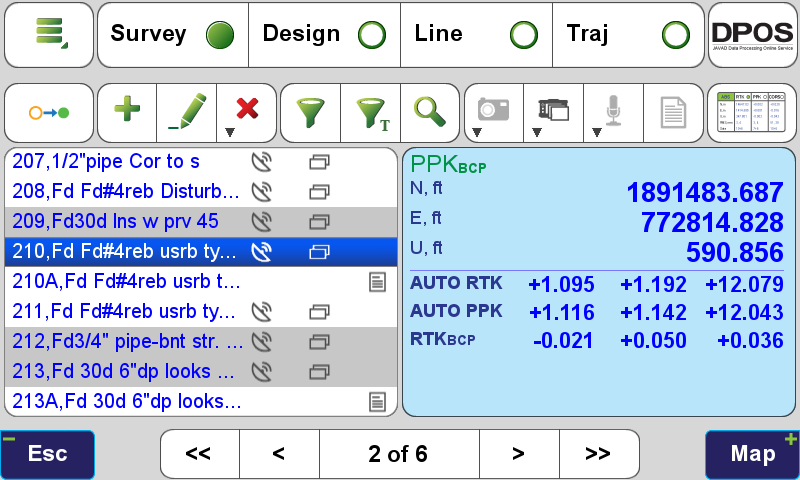
We Don't CARE about those little funky satellite dish looking things on this screen. Nor do we care about the File Cabinets you have there. Make it so the USER can SEE the whole line of POINT DESCRIPTIONS. Maybe someone else likes redundant, icons, that at THIS point mean nothing to the FIELD GUY who needs to FIND a point by description, just scrolling through.
So, the above complaint is wasted screen real estate, used on stuff we don't care about. While, the info we really need is buried deeper, and we cannot find it, without clicking the pencil icon, and going point by point.
I want you to make the info we really want/need easier to access. If you really HAVE to have the little Satelite Dish thing, and the file cabinet, and the Cell phone looking icon, condense them to the RIGHT, and make MORE space for description. We want all the description we can get.
Thank you.
You have done really good. Keep up the good work.
Nate
Here we have a screenshot. You know what it is. Export File Preview. On point 210, we get this BOGUS Point Description. dN:0.4036 dE:-0.0673 etc.
That is NOT what is stored in the Point description. It's replacing the POINT DESCRIPTION with ATTRIBUTES. During the Export Process.
Evidence of that statement is here:
Here, you can see the Field Description, and Attributes.
Thing is, it seems RANDOM. It does not do it to all points. Maybe it's doing it on "Accept as" points, collected with stakeout.
Next issue, is seen on the next 3 screenshots, in sequence:
These 3 screenshots were consecutive ones. Taken from COGO-DPOS-(Little button in upper right hand screen that I don't have a name for)
The shot review process is wild and random It should start with the BASE point.
THEN, the first point shot from the base
THEN, the second point shot from the base
THEN, the third point shot from the base.
This sequential method of reviewing the data that I'm asking for is because it follows the field sequence. Like a field book. Would you like it if somebody mixed up all the pages in your field book, and it went random, like this:
Page 223
Page 222
Page 224 etc, and it goes even crazier than that in other places,
Page 238
Page 240
Page 242
Page 243
Page 212
Page 202
Of course, this is not pages, in the Javad sense, but the POINT DETAILS. In the office review process. We have it all sequential in the field, then come home, and it's all random. Try to read a book, where somebody fouls up the numbering sequence.
Another thing. Look at the last screenshot. Upper, Left Field. It says 224, DefCode, CL
Could we remove the word "DefCode" and just put a little symbol that means DefCode? The complaint here is again, wasted real estate, on the screen. Point Descriptions mean alot more to a field guy, who is trying to do COGO, in the hot sun, to make decisions, in the field, to eliminate a RETURN TRIP to the job.
Another thing, while I'm ranting...Look at this next screen shot:
We Don't CARE about those little funky satellite dish looking things on this screen. Nor do we care about the File Cabinets you have there. Make it so the USER can SEE the whole line of POINT DESCRIPTIONS. Maybe someone else likes redundant, icons, that at THIS point mean nothing to the FIELD GUY who needs to FIND a point by description, just scrolling through.
So, the above complaint is wasted screen real estate, used on stuff we don't care about. While, the info we really need is buried deeper, and we cannot find it, without clicking the pencil icon, and going point by point.
I want you to make the info we really want/need easier to access. If you really HAVE to have the little Satelite Dish thing, and the file cabinet, and the Cell phone looking icon, condense them to the RIGHT, and make MORE space for description. We want all the description we can get.
Thank you.
You have done really good. Keep up the good work.
Nate
