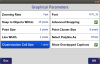I was not aware of the font options - that is awesome. The screen I'm talking about is in the cogo functions. When selecting points to inverse, compute from, etc. that version of the map screen is different, and there's a lot of blank space around the margins. It would be helpful to have buttons where the user could have a custom preset zoom level, and then another button to pan to current location. Maybe also a button to zoom to point extents so when you're working in the office it doesn't keep centering on your current location (in case you don't want keep toggling off/on the "follow me" function.
The resetting happens if I'm trying to inverse something, or cogo. When I use map screen as a selection, I end up pinching, panning, lots of screen touches to zoom in to where I'm at on a project. I'll pick the point, and then if I go to pick the next point for the other end of the inverse, the screen is zoomed way out again, and I end up browsing through the map manually to find myself and get a point maybe 50' away on a projects that's 4 miles square.