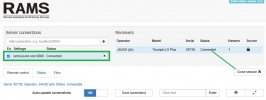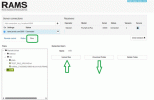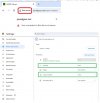To remotely connect an LS/LS+ to the JAVAD Remote Assistance & Monitoring Service (RAMS).
Using the menu 'Support' | Remote Assistance
Set the Server Address: rams.javad.com
Set the Server Port: 8800
See attached.
Using the menu 'Support' | Remote Assistance
Set the Server Address: rams.javad.com
Set the Server Port: 8800
See attached.