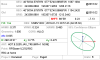Robert P Stenerson
Active Member
Okay, I'm back in the office now, so I can upload a couple of screen shots for my original questions, and thanks everyone the great support. 
Here's the first page of topo shots, and I don't see the little circles pointing to circles Shawn mentioned. The second screen shot is my last page where my BaseRPS is highlighted.
And the third one is is from going into the DPOS screen from COGO, and it shows the base was adjusted, but I'm not sure about the associated topo shots?
I guess I'm a little confused by the automatic part of the DPOS process with LS, if DPOS needs about 24hrs a la OPUS, how can it use my downloaded file so soon after, i.e. as soon as I shut down and download the Base file?
Here's the first page of topo shots, and I don't see the little circles pointing to circles Shawn mentioned. The second screen shot is my last page where my BaseRPS is highlighted.
And the third one is is from going into the DPOS screen from COGO, and it shows the base was adjusted, but I'm not sure about the associated topo shots?
I guess I'm a little confused by the automatic part of the DPOS process with LS, if DPOS needs about 24hrs a la OPUS, how can it use my downloaded file so soon after, i.e. as soon as I shut down and download the Base file?

![00547_Objects_20160118-05.40.54[1].png](/data/attachments/3/3667-25452e5eb94f95fd583012f92af63a6d.jpg)
![00547_Objects_20160118-05.41.30[1].png](/data/attachments/3/3668-684375f4cdfdf7816d13290675971db7.jpg)
![00547_Background_Tasks_Manager_20160118-17.22.11[1].png](/data/attachments/3/3669-765120dfe4f23c5ee14dd79a36cde184.jpg)
![00547_Base___Rover_Statistics_20160118-17.52.49[1].png](/data/attachments/3/3670-522b0e83576323421f6ce965f659971e.jpg)