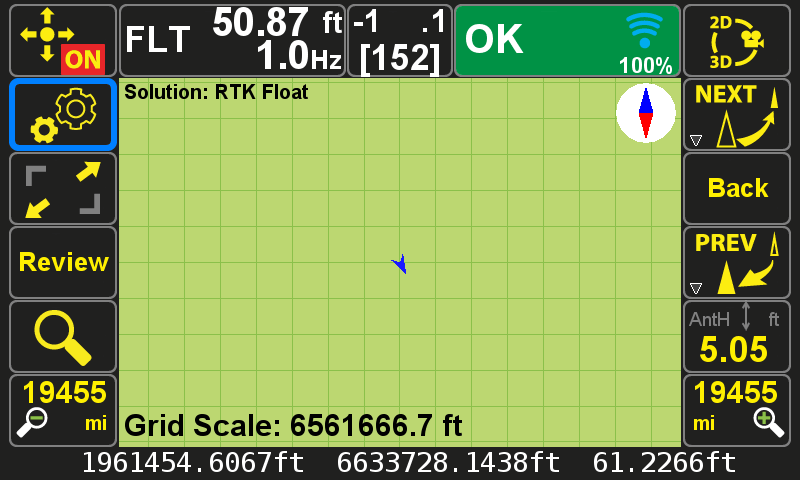Got it, thanks!
Another thing with regard to staking that I may not be doing efficiently: in the guide screen, when I want to change the stakeout point, I've been hitting the Back button, then the Back button in the staking screen, then the Select Point button to change the point number. It works, but it's a lot of keypresses. Is there a faster way? Also, once I change the point number and hit the Next key to get to the staking screen, the focus is on the Back button rather than the Start button. This focus problem pertains to the collect screen, too -- shouldn't the focus always go to the Start button when entering these screens so the user can press the hard Check key instead of having to hit the touchscreen?