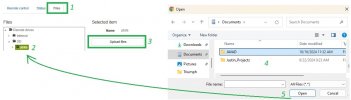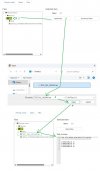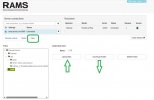I HOPE I have an answer to the google drive crisis
Note: I understand certain peoples aversion to giving Javad or anyone full access to their google account. If this is an issue for you, I suggest setting up a separate Google account that is for nothing other than file transfers with the Triumph LS etc.
Also note: I never changed it, but "2-Step Verification" was always off in my Google account (You can find this setting after login in to your google account, then going to the icon for your account int the top right corner of the screen and clicking "Manage your Google account" --- then on the left side go down to "Security" and scroll down to "How you sign in to Google") --- also my option of "Skip password when possible" is "On"
-------------
To fix the issue:
Go to Javad Customer Area -- J-Field assistant -- Cloud Accounts
You will have to log in with your credentials
Once you have logged in, you should see any existing google drive accounts linked to Javad
Click the XXXXX@gmail.com account
It will show a "Token" along with a "Created" and "Expires" date and time
--Notice the Status likely says expired or expires sometime today
Click on your Google drive account
Click the "Connect Google Drive" button at the bottom center of the page
Google will give you a warning that "Google hasn't verified this app"
The default is "Go back to safety" -- Instead go the left side and click "Advanced"
Google will give you yet another warning
Ignore it and click "Go to J-Field assistant (unsafe)"
A screen "Sign in to J-Field assistant" will pop up will your google account below
Click "Continue"
Next screen says "J-Field assistant wants additional access to your Google Account"
Scroll down and click "Continue"
Your Javad Customer Area -- Cloud Accounts status will now say "OK"
This one action allowed me to access one google drive account on multiple LS units.
If you have multiple google drive accounts, you will likely have to perform the above steps for each account.
You should be able access Google drive on your Triumph LS for at least the next hour until the token expires.
Update: When I first did this, it showed the token would expire in precisely one hour. I made it past that one hour expiration and I can still access my Google drive on the Triumph LS ("Expires" now shows a time about one more hour in the future). For what it's worth I had the "Javad Customer Area" website open on my PC this whole time and am currently working on another project so I have not rebooted my PC to see if this has any effect.
Update: I have now used this past the expiration time and with my PC shutdown, so I think doing this once will fix the issue and allow us to use google drive without having to do this process repeatedly.
I do not know if there is some way Javad can automatically do this process or update this "token" status for all users.
---------------------
Now, for what it's worth, it is my opinion that we should be able to do WIRELESS file transfer at least to another PC, and realistically to a third party data collector (since there seems to be NO advancement on the J-Mate front") AND the we should be able to do so in areas with NO cell coverage. Google drive only works with an internet connection. That's fine when I upload control in the office to start a job, but it doesn't work when I am outside with no cell coverage. Using a thumb drive is akin to using a floppy drive on a PC, guess what, they don't even include a floppy drive on a PC anymore. Being in the middle of nowhere is part of the reason I bought a Javad unit to begin with.
I regularly do this between my data collector (for the robot) and the PC using my mobile phone hotspot as a router even when there is no cell service.
I am not a certified network specialist or anything, but I do know that there are protocols that allow file sharing between Linux and windows. My simple understanding is that the "Map Network Drive" feature on the LS worked prior to the switch to Linux (this was prior to me owning an LS so I can't verify) I could be wrong but it really should NOT be a big deal to allow this to work natively in the LS, even after the switch to Linux. Alternatively, IF the LS was to allow (or even incorporate the following free open source program) there are third party apps such as "LocalSend" in the following link that allow wireless file transfer between all the major different operating systems including Linux, Windows, Android, and Apple

 www.howtogeek.com
www.howtogeek.com
Also, I have tried using RAMS for file transfer.
RAMS file transfer will let me download files to my PC no problem, and although it shows the buttons for uploading from the PC to the Triumph LS, and even lets me pick the files, it does not actually upload them.
The android version will not even show me the current screen on the LS (just a template of the buttons with a blank screen)... It does not even have an tab for "Files" (or any of the "Remote control" -- "Status" -- "Files" choices)
When I start "Remote Assistance" on the LS and change to "Custom Server" and change the "Server Address" to match the Android, I can get the LS to recognize that it is connected and the timer stats counting, but nothing happens on the android. I can't even use this app to control the LS on a tall pole above my head like it is advertised for. If I am doing something wrong here, please give me directions to do this right.
Also, from what I see, JERCI is supposed to have been replaced by RAMS. Another post says it still work for running the LS on the pole, but I can not download it from the play store any longer.
PLEASE make wireless file transfer outside of cell coverage work for us.
If you agree, please leave a comment below to let Javad know this is an issue for you as well.
Note: I understand certain peoples aversion to giving Javad or anyone full access to their google account. If this is an issue for you, I suggest setting up a separate Google account that is for nothing other than file transfers with the Triumph LS etc.
Also note: I never changed it, but "2-Step Verification" was always off in my Google account (You can find this setting after login in to your google account, then going to the icon for your account int the top right corner of the screen and clicking "Manage your Google account" --- then on the left side go down to "Security" and scroll down to "How you sign in to Google") --- also my option of "Skip password when possible" is "On"
-------------
To fix the issue:
Go to Javad Customer Area -- J-Field assistant -- Cloud Accounts
You will have to log in with your credentials
Once you have logged in, you should see any existing google drive accounts linked to Javad
Click the XXXXX@gmail.com account
It will show a "Token" along with a "Created" and "Expires" date and time
--Notice the Status likely says expired or expires sometime today
Click on your Google drive account
Click the "Connect Google Drive" button at the bottom center of the page
Google will give you a warning that "Google hasn't verified this app"
The default is "Go back to safety" -- Instead go the left side and click "Advanced"
Google will give you yet another warning
Ignore it and click "Go to J-Field assistant (unsafe)"
A screen "Sign in to J-Field assistant" will pop up will your google account below
Click "Continue"
Next screen says "J-Field assistant wants additional access to your Google Account"
Scroll down and click "Continue"
Your Javad Customer Area -- Cloud Accounts status will now say "OK"
This one action allowed me to access one google drive account on multiple LS units.
If you have multiple google drive accounts, you will likely have to perform the above steps for each account.
You should be able access Google drive on your Triumph LS for at least the next hour until the token expires.
Update: When I first did this, it showed the token would expire in precisely one hour. I made it past that one hour expiration and I can still access my Google drive on the Triumph LS ("Expires" now shows a time about one more hour in the future). For what it's worth I had the "Javad Customer Area" website open on my PC this whole time and am currently working on another project so I have not rebooted my PC to see if this has any effect.
Update: I have now used this past the expiration time and with my PC shutdown, so I think doing this once will fix the issue and allow us to use google drive without having to do this process repeatedly.
I do not know if there is some way Javad can automatically do this process or update this "token" status for all users.
---------------------
Now, for what it's worth, it is my opinion that we should be able to do WIRELESS file transfer at least to another PC, and realistically to a third party data collector (since there seems to be NO advancement on the J-Mate front") AND the we should be able to do so in areas with NO cell coverage. Google drive only works with an internet connection. That's fine when I upload control in the office to start a job, but it doesn't work when I am outside with no cell coverage. Using a thumb drive is akin to using a floppy drive on a PC, guess what, they don't even include a floppy drive on a PC anymore. Being in the middle of nowhere is part of the reason I bought a Javad unit to begin with.
I regularly do this between my data collector (for the robot) and the PC using my mobile phone hotspot as a router even when there is no cell service.
I am not a certified network specialist or anything, but I do know that there are protocols that allow file sharing between Linux and windows. My simple understanding is that the "Map Network Drive" feature on the LS worked prior to the switch to Linux (this was prior to me owning an LS so I can't verify) I could be wrong but it really should NOT be a big deal to allow this to work natively in the LS, even after the switch to Linux. Alternatively, IF the LS was to allow (or even incorporate the following free open source program) there are third party apps such as "LocalSend" in the following link that allow wireless file transfer between all the major different operating systems including Linux, Windows, Android, and Apple

How to Wirelessly Transfer Files Between Windows, macOS, Linux, and Mobile
This AirDrop killer works with anything.
Also, I have tried using RAMS for file transfer.
RAMS file transfer will let me download files to my PC no problem, and although it shows the buttons for uploading from the PC to the Triumph LS, and even lets me pick the files, it does not actually upload them.
The android version will not even show me the current screen on the LS (just a template of the buttons with a blank screen)... It does not even have an tab for "Files" (or any of the "Remote control" -- "Status" -- "Files" choices)
When I start "Remote Assistance" on the LS and change to "Custom Server" and change the "Server Address" to match the Android, I can get the LS to recognize that it is connected and the timer stats counting, but nothing happens on the android. I can't even use this app to control the LS on a tall pole above my head like it is advertised for. If I am doing something wrong here, please give me directions to do this right.
Also, from what I see, JERCI is supposed to have been replaced by RAMS. Another post says it still work for running the LS on the pole, but I can not download it from the play store any longer.
PLEASE make wireless file transfer outside of cell coverage work for us.
If you agree, please leave a comment below to let Javad know this is an issue for you as well.